Getting Your FastPath 5 Up And Running
NOTE: These are basic instructions that will allow you to get your FastPath ready for configuration. The actual configuration you will need to specify is up to you. You will need to know how your existing Ethernet TCP/IP network is configured. An understanding of TCP/IP protocol is helpful but not necessarily required. Please note that at this time this is a VERY rough draft of things you will need to do!
First and foremost, you need to confirm that the FastPath is operational. Plug it in and turn it on. Any indication from the onboard indicator lights except three solid green lights means that your FastPath is probably fine and ready to use. If you have three solid green indicator lights come on, your FastPath's internal battery is dead. While you can use the FastPath with a dead battery, you will have to reset it and reload everything if the power fails or is turned off.
Resetting your FastPath prior to attempting to use it is important! You probably don't want old settings that are presently stored in your FastPath's memory for use on your own network. There is also a pretty good chance that the previous owner placed a password on the FastPath...and the only way to remove that is to totally reset the FastPath.
Connect the FastPath to your Mac. You can use either the printer or modem port.
Please note: You may need to configure Appletalk on your Mac before you can work with the FastPath.
Before attempting to do anything with the FastPath, reset it. Near the Appletalk connector on the rear is a pinhole. With the FastPath turned off, insert a straightened paper clip into the pinhole near the Appletalk connector. Push the clip in until it "clicks" to indicate that you have depressed a momentary contact switch. Hold the clip down and turn the power on. Release the clip and the FastPath will reset itself to factory defaults. After a while a yellow light will be blinking on the FastPath. This means that the FastPath is ready for you to download its operating instructions.
Install the FastPath software (or download it, if you haven't yet done so) on your Mac. For best results I'd recommend using a Mac with System 9 or earlier, but I have heard the the Shiva Net Manager works fine under "Classic" in OS X.
When you have the software properly installed, run it. You will come to a screen that looks like the following:
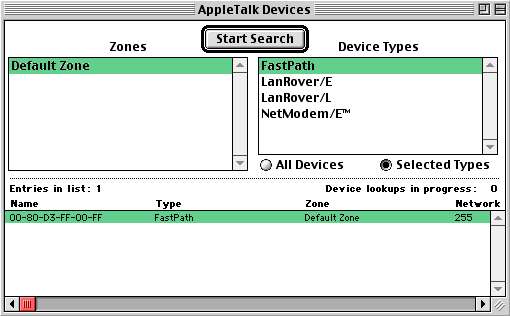
To get started setting up your FastPath, click on the word FastPath, and if needed, the name of the zone (usually a "*"). The software will start seeking out any attached FastPath devices on your chosen Appletalk port. This may take an unbelievably long time to complete, so be patient.
When your FastPath finally shows up, you are ready to start downloading its operating code into the onboard memory.
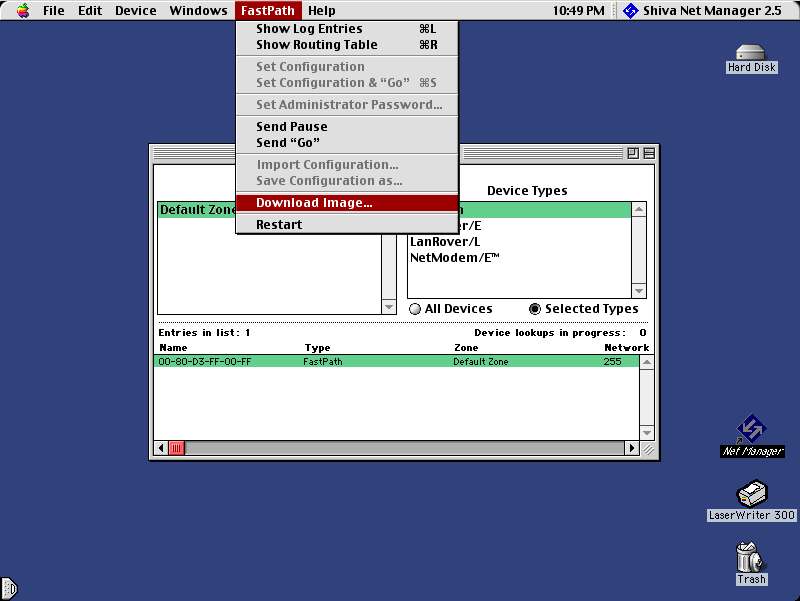
Pull down the FastPath menu and choose "Download Image..." A small window allowing you to select the folder where the FastPath's special software is located appears. Generally speaking the FastPath image files (there are two) are stored in the same folder that the Shiva Net Manager resides in.
You will need to use the "Download Image..." command twice. The first time you use it you will see a KVPS... file listed. This is the "OS" for the FastPath. Once you download it the FastPath will reboot and after another long wait, should reappear in the Shiva Net Manager. It will take a long time to reboot. Be patient. Search for devices more than once if you need to. It will eventually show up.
When the FastPath shows up again, use the "Download Image..." command once more. This time a different item will appear in the list. It will be called "K-Star" along with a version number and date. This is the routing program for the FastPath. Download it, and the FastPath will reboot once more.
Congratulations! At this point your FastPath is basically functional. To get further, and actually start configuring your FastPath, use Pause, Open FastPath, Set Configuration and "Set Configuration and Go" to get things configured. As you work with the software it will become easier to understand what you're doing and why. When you get done, take the time to save your configuration. Doing so will come in handy if the onboard battery in your FastPath ever fails.
When you're done do a "Set Configuration and Go" from the FastPath menu. If everything is correct, you will wait a long while while the FastPath reboots and eventually your Mac will display a message stating that "Your Appletalk Network Is Now Available." At that point your FastPath is working properly and provided you specified correct routing settings for Appletalk to Ethernet, you should be able to use resources from the other network.
Go Back>