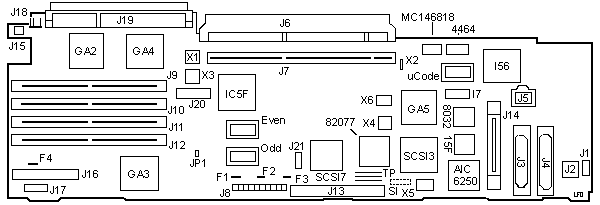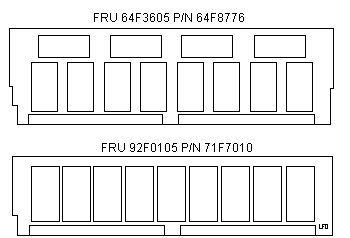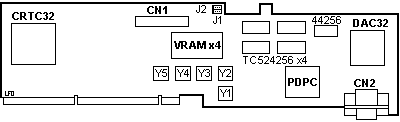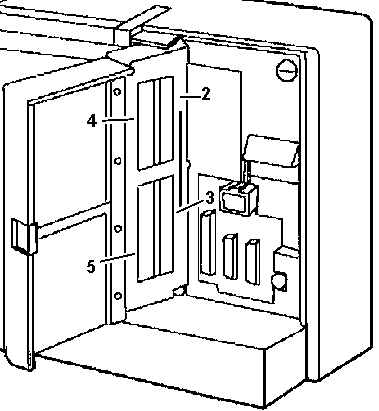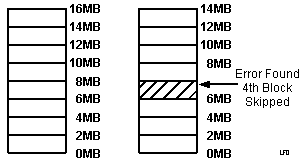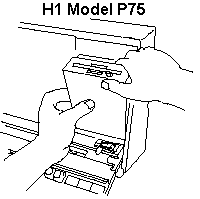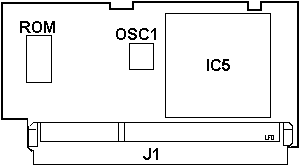8573 P75
rfp75a.exe
Reference disk for PS/2 P75 486 luggable
190-197
8573-P75 486 (8573-161 AND 8573-401)
P75 System Board
Indicator Port Pinout (J17)
Slot Numbers and Widths
P75 SCSI
Terminators
Remove SCSI BIOS Chips
SCSI and System
BIOS Wondering
Set SCSI ID
SCSI Cable
Memory
Filling SIMM Sockets
Non-OEM Memory
64MB in a P75?
Actions On Memory Errors
Floppy Drive
Floppy Controller
2.88MB Capable?
Attempting
2.88MB Support (Always use the stock refdisk!)
Undorking a
P75
External Storage
Device Connector
External
Storage Device Cable Source
Remove Floppy Drive (H1 Model)
Battery Pack
J18 Pinout
P75
CMOS Battery Replacement (Dr. Jim)
Processor Card
Video Card
J1 and J2
Brightness Program
Riser Swap with P70
Windows 98SE
Built-in Features ADF
P75 Planar
78F9896
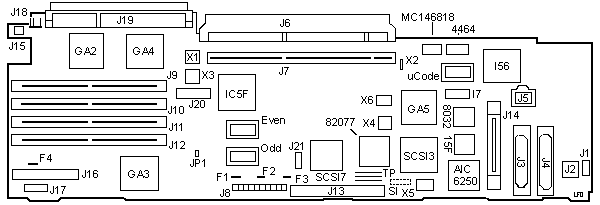
15F OKI 15F7917
4464 Hitatchi 4464S-08LL
82077 82077AA Floppy Controller
8032 80C32-1 CPU
Even, 79F3214 SCSI BIOS Even
Odd 79F3213
SCSI BIOS Odd
F1-3 Fuses in power traces
F4 Fuse for floppy?
GA2 64F8781
GA3 79F3196
GA4 79F3242
GA5 79F3202
I7 Hitatchi 4464S-08LL
I56 79F3200
IC5F 90X8134ESD DMA Contr
J1 Keyboard
J2 Mouse
J3 Printer
J4 RS232C DB25
J5 External Floppy
J6 Display
J7 Bus riser
J8 PSU |
J9-12 SIMM1-4 72 pin SIMMs
J13 SCSI internal
J14 External SCSI C60
J15 Speaker
J16 Floppy
J17 Indicator
J19 Processor
J20 MC-2
J21 HDD Power
JP1 Power On Password
MC146818 MC146818AF
SCSI3 OKI 33F6910
SCSI7 33F6715
SI 5 pin header outline, "SCSI
ID"
TP 8 pin Term Packs IR6-8
uCode PN 79F3212
X1 20.0000 MHz osc
X2 32.768k? xtal
X3 14.31 MHz osc
X4 24.0000 MHz osc
X5 20000 xtal KHz?
X6 12500 xtal KHz?
1 |
DMA Controller
90X8134ESD, just like on the K and 0 complexes and the 50Z planar.
J17 six pin header for floppy drive,
power, and hard drive LEDs
J20 MC-2 14 pin header that connects
to riser card.
J8 Wire Colors
Pin1 on left, pin 10 on right (silkscreened on board)
Blue (9), Orange (10), Red (11), R (12), R (5), Black (8), Bk (1),
Bk (2), Bk (3), White (4). Numbers in ( ) are the corresponding power supply
connector
Indicator Port
(J17) Pinout
This is the Indicator port- three LEDs are driven off
this header, Power, HD, and Floppy. Note that the header on the system
board and the display card (PN 65X1569) are keyed, so the pins match from
1 to 1, 2 to 2, and so forth.
Pin LED
1-2 Power LED
3-4 HD LED
5-6 FDD
Slot Numbers and
Widths
The two upper slots are 32 bit. The slot next to the rear
cover has the AVE (dow! case is shut!) connector. The bottom two slots
are 16 bit, and they are short. FWIW, Slot 1 is the internal SCSI controller.
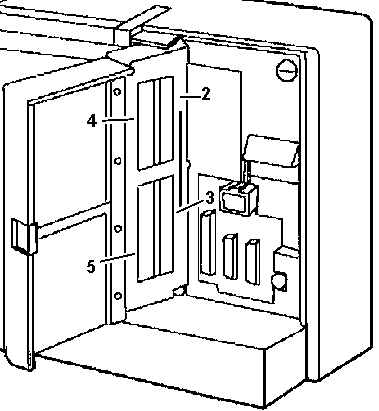
Slot 4 (Outer
Top)
32-bit AVE
Slot 2 (Inner
Top)
32-bit MME
Slot 3 (Inner
Bottom)
16-bit
Slot 5 (Outer
Bottom)
16 bit
Place memory expansion cards in Slot 2!
P75 SCSI
This is a mix of the Adaptec AIC-6250EL, the OKI 15F7917, 33F6715 ,
33F6910 and the N80C32-1 cpu. To me, it resembles the short SCSI
/A.
SCSI BIOS PN 79F3214 (even) / PN 79F3213 (odd). SCSI microcode PN 79F3212
It uses three 8 pin SIPP term packs.
Up to six SCSI devices can be attched to the SCSI controller.
It supports drives up to 1.05GB.
Terminators
It uses three 8 pin, seven resistor SIPPs, 145 ohm (150 ohm
will work fine). Radio Schlock has the 150 ohm #900-8143. Pin 1 is towards
the SIMM sockets.
Removing SCSI
BIOS Chips
I want to open my P75 and pull the SCSI BIOS chips. Might have to figure
out some way to remove them (Dremel off the carrier, then the leads?).
Dr. Jim sez (in his best
bedside manner)
That's my boy, never use tweezers when a sledgehammer
will do. Removing the SCSI BIOS chips is trivial. The carrier
is a two-piece affair. Slide the _inner part away from the SIMM socket
(you will notice a small gap at that end of the carrier). It will
make a disturbing 'snap' sound, after which you can lift the inner portion
out. The chip will lift right out into your grubby little paws at
this point.
SCSI
and System BIOS Wondering
Peter wrote:
Today I did a bit experimenting with the 8573-401 P75 portable. I wanted
to know if and how drives over 1GB could be used in that machine.
At first I tried using a 2.1GB Quantum Fireball attached to the onboard
SCSI controller. The drive was properly recognized with 2.112MB in the
setup - but it did not show up with the proper capacity in FDISK. I tried
Win95 FDISK - which showed a size of 1.024MB (1.0GB) as estimated even
with the advanced large media support turned on.
Then I installed the short IBM PS/2 Fast SCSI-2 Adapter
/A (60E9) in the second lower 16-bit slot. The first slot contained a short
16/4 Token Ring adapter already. While the card has no front tab it just
fits between the rear slotcover and the power supply fan without squeezing
:-) A very tight fit if you ask me. The internal SCSI cable could be detached
from the planar SCSI port and attached to the SCSI-2 card. The length is
sufficient.
Now: this seems to work.
It is however not possible to configure the SCSI device(s)
attached to that
controller, if you only copy the ADF to the reference disk. Most likely
you
will have to use "copy an Option Disk" and get the updated SCSI.DGS,
SCSIHF.DGS and -probably- SC.EXE to the P75 reference disk. I did
not do that ... so far. Maybe later, because I only have a US-P75 reference
and only a german "SCSI-2 Option Disk" - and if there is one thing how
to voluntarily step in the mud then it is mixing different language versions.
The P75 also lacks the ability to select the startup sequence - but
at least it
had no problem determining that the planar SCSI only has an external
CD-ROM attached and that the 2.1GB harddisk is on the SCSI-2. FDISK got
straight through and installed a 2GB primary partition. After reboot the
FORMAT C: says "Formatting 2.012,03MB" ... which takes a while, because
this particular drive has some bad sectors, which are not hidden. Strange.
But okay.
Physically the slimline Quantum drive fits into the half-height
HD-cage. But the ID-select cable has an "old raster" plug for the large
jumper pins, while the Quantum has the "mini jumpers", which are thinner
and have only 1.5mm pitch. Doesn't matter much, because once set there
is no reason to have the drive ID switched to anything else than the pre-set
ID 6 (traditionally I took ID-6 of course).
Sadly the P75 has a soldered firmware ROM on the processor
card. There is no chance to read out the ROM content *after* the system
powered up - and then the ROM is relocated to an area above 16MB and masked
from access. Only the shadow-copy remains at the adresses E000 - FFFF and
is mixed with the additional codes from the XGA and planar SCSI.
This is the same method as used on all PS/2 with 486-class
processors (and even 386 cpus) - but these have removeable ROMs that could
be read and analyzed before the POST relocates the "pure ROM code" out
and only the "compatibility part" remains. I would really like to compare
e.g. a Type 2 (old) and 41G9361 Type 2 (new) code for the advanced SCSI
support and try to add this to the P75 firmware ROM, which *seem* rather
close to the Type 2. Technically the P75 is a sort of Mod. 77 / Mod. 90
mix in a portable case. It has a similar memory subsystem (single modules,
unpaired) and the planar SCSI from the "Bermuda" 77, it got the planar
XGA-1 from the Mod. 90. So either of these machines -to my opininon- could
be used to filter out the additional code that enables the planar SCSI
controller to handle drives over 1GB.
On the Mod. 90 the code can be supplied with the upgrade version of
the the
processor board firmware ROM - why not on the P75 ?
Anyone any idea to this ? I don't have the equipment to
unsolder the SMD-ROM undamaged or read it out. My Eprommer takes only DIL-chips
... but that is the least problem, because I can build / buy an adapter.
The ROM itself is a 27C1001 / 27C010-version (128K x 8 bit) as far as I
remember ... I have PLCC 28C010 Flash-ROMs around here ... :-)
Hey Jim - wouldn't that be another challenge to push out
the P75 performance a bit more ? The advanced SCSI support on the Mod.
77 "B" helps it to even run 8GB drives .... tried that with my old Ultimedia-77
and a Seagate Elite-9 drive, before they were installed in the 9585. No
problems getting them to work under NT 4.0.
Set SCSI ID
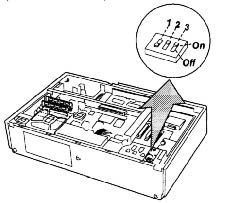
|
ID#
|
1
|
2
|
3
|
|
ID6
|
Off
|
On
|
On
|
|
ID5
|
On
|
Off
|
On
|
|
ID4
|
Off
|
Off
|
On
|
|
ID3
|
On
|
On
|
Off
|
|
ID2
|
Off
|
On
|
Off
|
|
ID1
|
On
|
Off
|
Off
|
|
ID0
|
Off
|
Off
|
Off
|
SCSI Cable
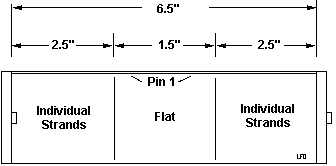
Note- both SCSI connectors
have the pin holes facing UP. The length of the flat and loose is immaterial,
but the OAL should be AT LEAST 6.5".
The end for the drive should use a strain relief.
Memory
2 and 4MB 70nS parity SIMMs are supported, max 16MB on
the planar.
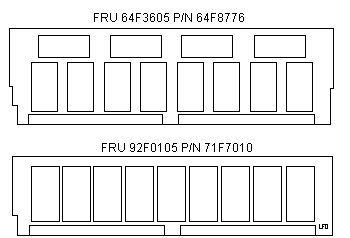
The Panasonic OEM (IGH0380BA) 4MB is FRU
64F3605 P/N 64F8776
IBM 4MB FRU 92F0105 P/N 71F7010
FRU 6450128, 927200 are 4MB simms from IBM, the P75 is
somewhat sensitive to positioning them, so you may have to move them around
until it works.
Jim Shorney's layout:
SIMM1: 71F7010/63F9159
SIMM2: Same as 1
SIMM3: 64F8776/64F3605
SIMM4: Same as 3
From an original system:
64F3605
64F3605
92F0105
92F0105
Load SIMM sockets from top to bottom, largest SIMMs (memory size) first,
smaller simms last. The notch in the SIMM goes to the left (towards the
outside of the case)
Filling
SIMM Sockets
When you expand the memory capacity with 2MB or 4MB SIMMs,
use one of the following arrangements. Other combinations makes the access
times slower. (IBM P75 Quick Ref, Pg. 20)
|
SIMM
|
OEM |
1
|
2
|
3
|
4
|
5
|
|
1
|
4MB |
4MB
|
4MB
|
4MB
|
4MB
|
4MB
|
|
2
|
4MB |
4MB
|
4MB
|
4MB
|
4MB
|
4MB
|
|
3
|
|
2MB
|
2MB
|
4MB
|
4MB
|
4MB
|
|
4
|
|
|
2MB
|
|
4MB
|
2MB
|
| Total |
8MB |
10MB |
12MB |
12MB |
16MB |
14MB |
Non-OEM Memory
From Me
Ran into a good one. I thought, hey, what about dumping 4x4MB sticks
in
my P75? Yeah, get some!
What an education! First, I dumped in 4 70nS PS/2 SIMMs.
201/110 error. Swapped out #3 chip, cuz it barfed at about 1200KB. Didn't
do it.
Swapped out the last two 4MB SIMMs with the original BIG 4MB SIMMs.
Barf at 8000KB.
Well hell, I swapped the original SIMMs into MEM1 and
2, put two PS/2 SIMMs in 3&4. Counts it, it boots. I think it's happy.
Odd, does the P75
have special mojo on the original SIMMs or what?
64MB on a P75
Ivar Amund Grimstad wrote:
I have upgraded to a total of 64MB RAM, using 12MB on the planar
and
52MB on a Kingston KTM-MC64 expansion board that fits only in the upper
32-bit slot. (Ed. I think there has
to be a "memory window" in the 16MB so you can "map" the extended memory
into it. Might be able to get 14MB on the planar with 4x4x4x2?) (Ed.Slot
2 is the MME slot)
Peter said:
>According to Peter, he's running a later Acculogic SIMMply Ram that
can utilizes four 8 Mb 72 pin parity simms with only 8 Mb (two 4 Mb Simms
installed on the planar) for a total of 40 Mb.
That's right. The P75 is -more or less- a "Model 90 with
a carrying handle". So the 16MB memory limit does not directly apply on
that machine (unlike to Mod. 70 and 80). However: the planar memory mapper
seems to be a bit odd and needs to map in the memory on a card ("Channel
Memory") into the lower 16MB to have it adressable. That's why I had to
remove memory from the systemboard.
Interesting in this respect was the fact that I had to
remove 4MB when the
Acculogic was equipped with 4 x 4MB modules and I had to remove 8MB
from the planar, when it had 4 x 8MB. Seems as if the memory granularity
only adjusts to full module values (4 or 8MB).
Action
on Memory Error
The P75 allocates memory in 2MB blocks, except for the
first 2MB of system-board memory. For errors in this first block, the following
occurs:
Error in First 512KB
If POST detects an error in the first 521K of system-board
memory, the first 2MB block of system board memory is deactivated and the
following occurs:
° If an additional 2MB
block of system board memory is installed, the addresses assigned to the
deactivated block are reassigned to the second block of sbm. This is only
true for the first two 2MB blocks of system board memory. After the first
two blocks, an error code is displayed.
° If
additional system board memory is not installed, no address reassignment
occurs and an error code is displayed.
° The first 512KB of
memory address space cannot be assigned to adapter memory.
Error Outside First 512KB
If POST detects a memory error in any memory after the
first 512KB of system board memory, the 2MB block of memory is not deactivated
and an error code is displayed. In this event, the customer level diagnostics
program can be run to deactivate the 2MB block and reassign the addresses.
After the block is reassigned, the defective block is
ignored by POST during subsequent power-ons.
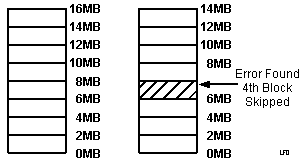
If errors occur one at a time, the system deactivates 2MB
blocks of memory. However, if two errors occur at the same time on the
same SIMM, the system programs cannot be loaded and an error message is
displayed.
Floppy Drive
The floppy can be used in the open
or closed position. It is recommended that it is operated in the closed
position so the chance of foreign material dropping in the drive
is greatly reduced.
The floppy in my P75 is a ALPS DFP723D15C, 12v
.47A, 5v .16A
Floppy Controller
It's a 82077AA. Probably supports 2.88MB floppy drives (yea!
got to love the dust shutter), but NOT the " *
" marked 2.88MB floppy drives.
2.88MB Capable
BIOS?
This is from the HMM- note the reference to a "4MB Media Sensor"....
3.5-Inch Diskette Drive 38F5936
3.5-Inch Diskette Drive 38F5936 (with 4MB Sensor)
Using the 2.88MB
Floppy
According to the Western Gunslinger, David Beem, the non-star
2.88
works. So I whipped out a FRU 64F4148, Sony MP-F40W-03, and dropped
it in with some trepidation.
Installation- This model has the
same layout as the original ALPS
DFP723D15C. Looking from above, the drive motor is on the left (same
side as the eject button) and floppy cable is on the right.
Just swap the plastisized shield to the new drive (nice
that the big exposed flywheel is gone on the 2.88), and put on the rails.
Because of the black dust shutter, you can't just slap on those rails.
Instead, start the rear screw first. Now pull out on the front end of the
white rail and start the front screw. Now you can snug it down with little
trouble.
Longer 2.88MB Eject Button
The 2.88 has a little longer eject button that will prevent
you from closing the floppy carrier back into the case when you have a
floppy in it. BUT since you now have a dust cover on your floppy, you might
be able to live with it.
If it really bothers you, swap the eject button (if you
can) with the original floppy. Or file it down (how crude).
Hacking Refdisk
for 2.88MB Support
NO! Don't even try it! Do
NOT try to cook up a hacked refdisk
using more recent refdisks of other systems that use similar components!
I did just that and I almost trashed one of my (very few) P75s!
The problem is when you hose the POS values with the bogus
refdisk, the stock refdisk WON'T WORK! Worse, it comes up as a Non-System
disk. Tim Clarke is of the opinion that the later refdisks move the extended
CMOS area, and that's what sends the floppy to Nirvana.
DON"T TRY THIS AT HOME!
Undorking a P75
This was more fun than being attacked with a Ronco Turnip
Twaddler... I was unable to reset the CMOS with any utility that I tried,
the floppy could read the floppy, but trying to open files produced Disk
not Ready errors.
I did notice that I could boot with a PC DOS 7 boot disk,
so out of hope (desperation?) I created a PC DOS 7 bootable floppy, then
dumped all the other files (minus command.com, ibmbio.com and ibmdos.com)
to the boot disk. I then used Bob Eager's REFSTAMP to make it a right proper
refdisk.
The hybrid refdisk will boot to the PC DOS prompt. I then
ran SC.EXE from the command line, configured, then saved it. Sort of nice
with the bootable floppy, as soon as you hit F3 to exit, it returns you
to the command line. Run SETCLOCK.EXE to set your clock.
Shorting the MC146818AF RTC
Getting to it is half the fun. Undo the 4-40 posts from
the ports, then undo the two screws holding the left end of the MCA slot
bracket, unplug the header from the planar, unscrew the screw at the top
where the braided ground comes in from the plasma display, unscrew the
screw at the bottom next to the SCSI ID header artifact, then remove the
single screw that is in the center of the "T". Now rock the riser out of
the planar. Wasn't that simple?
With power off and the battery unplugged, short pins 12
and 24 together for 15 seconds. That's the certain way to clear it, yet
I am not totally convinced it clears everything.
Pin 1 on the RTC faces left, so 12 is the rightmost pin
on the bottom, and pin 24 is the leftmost pin on the top. (Thanks to William
Walsh for sending a snippet from the newsgroups).
Stick the MCA slot bracket back on, replace all screws
and posts.
Boot with the PC DOS 7/refdisk hybrid. Run SC.EXE and SETCLOCK.EXE,
now the system should (maybe, possibly) respond.
External
Storage Device Connector
Shared with the P70, look HERE
Floppy Drive
Removal
From Dr. Jim (I'm
an engineer, not a doctor)
OK, this is not rocket science, especially if you have
an H1 floppy.
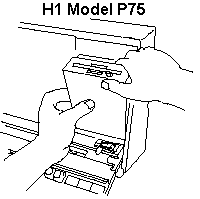
Reach in behind the display panel with your left hand. Slide your index
finger in behind the floppy housing on the left side about 3/4 of
the way up. Then slide your finger downward along the edge of the
housing until it stops on the catch. At this point, hook your finger
behind the left side of the housing and pull the side of the housing to
the left, maybe 1/4" or so. Once the little post on the floppy cover
clears the catch, the floppy will flop forward.
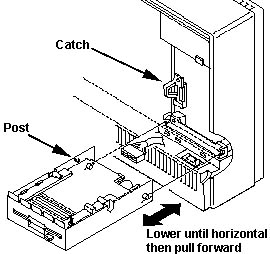 Continue
to rotate it until it is level, then pull it straight out. Continue
to rotate it until it is level, then pull it straight out.
Removing Floppy from Drive Carrier, H1 Model
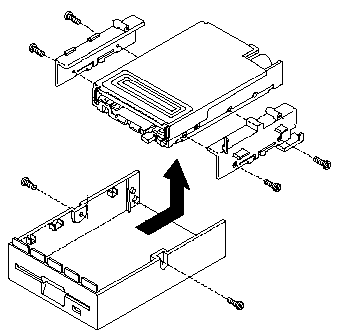
Unscrew both screws from the upper side of the carrier. Pull
the floppy rearward until the white plastic piece on the right side is
just to the front of the catch.
Now pull the side of the carrier away from the drive and
pull the drive up on the right side and pivoting it on the left side. NOTE:
The floppy will NOT slide out of the carrier.
Warning! There is a
aluminum ground shield across the bottom of the floppy drive. It is attached
with four screws through the bottom mounting holes (which are not used
by the plastic "rails"). It is coated on one side with a plastic non-conductive
coating. To properly attatch this shield, the grounding strap "tab" MUST
be on the same side as the motor! A simple test- use an ohmeter on the
shield, one side conducts, the other, not.
Reassembling Floppy into Drive Carrier
This had me stopped for a little bit. You have both white
plastic pieces that screw onto the front sides of the floppy. Which goes
on which side?
If you look into the recess that the drive carrier fits
into, you will notice a black catch in the upper right corner. Now look
at the two white plastic pieces. Notice that one has a little "arm" sticking
up? This part gets screwed on the floppy on the same side as the eject
button.
Slip the left side of the floppy into the drive carrier. Pull
the right side of the carrier out so the floppy "rail" will clear. Slide
drive forward until it stops. Install both self tapping screws.
Battery Pack
PN 79F3198 (assembly) Battery Card,
PN 64F8794
The P75 uses a 6V battery pack, with two Panasonic CR2477 3v
1000 mAh cells in series soldered to a circuitboard.

The battery header (J18) is a four pin header with one pin missing.
The plug on the end of the battery card cable has one position plugged.
J18 Pinout
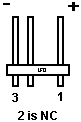
Battery Card plug 3 is Black, 1 is Red, 2 is NC. The battery
card socket has a plastic plug in the position of the missing pin.
Processor Card
PN 64F8775 FRU 64F8789
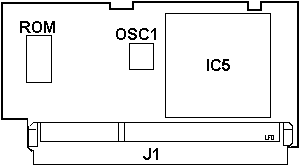
IC5 486DX-33
OSC1 66.6666 MHz
ROM PN 64F9924
P75 CPU
Upgrade (Dr. Jim Shorney's site)
Video Card
PN 78F9895 FRU 78F9897
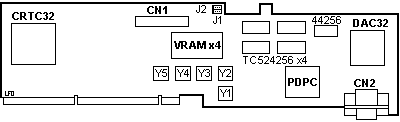
44256 Hitachi 44256S-10LL
CN1 Plasma panel
CN2 External video
CRTC32 TC110GC9AG
DAC32 37F0842
J1 Not a clue
J2 Not a clue
PDPC 53F8674 |
TC524256 Toshiba TC524256J-10
VRAM Toshiba TC524256AZ-10
Y1 25.175 MHz PC 640x480/ 400 modes
Y2 41.539 MHz PC 132-columns mode
Y3 28.322 MHz VGA / Text mode
Y4 44.900 MHz PC 1024x768 43.5Hz
I
Y5 40.000 MHz DMA Clock / 2
PC = Pixelclock |
A lot of these are used on the XGA adapter.
J1 and J2
Both J1 and J2 are jumpered on 2-3.
Any further info on the jumpers or chips? Tell ME!
Brightness
Program
To install Brightness program, run Brtinst.com from the refdisk.
This installs brt.com.
To have emphasized text brighter than standard text, type
"BRT" and press Enter. To have standard text brighter than emphasized text,
type "BRT /H" and press Enter.
The P75 has XGA-1 with 1MB VRAM.
The internal display however supports only the 640 x 480 mode and turns
off if any of the higher modes is used. This will explain why you can get
a picture on the external screen but not on the plasma.
You will have to stay at the low-res mode here, since the display is
from the principle only a "generic VGA screen" (same as on the P70 BTW).
Riser Swap
with P70
Gee, ever think of using a P75 riser on a P70? Well, it doesn't
look good-
The riser may fit, but the P75 has a 14 pin header from the board to
the
riser card. Of course, the P70 lacks it entirely. Probably the extra
control lines? Whatever. Another MAD fantasy...
Win98SE on P75
Peter sez:
Today I have tested my trusty old "PortaPotty" 8573-401
(P75 Luggable) with Win98SE. My configuration: unmodified 486DX-33, 8MB
(2 x 4) on the planar, 32MB (4 x 8) on the Acculogic Simmply Ram, Madge
16/4 TR (Tropic chipset), Maxtor MXT540S at SCSI-ID6, external CD-ROM II
(caddy loaded) in 3510-AV0 enclosure.
Win98SE install took about 3 hours ... I went away in
between for lunch and missed to "press any key". The system hung at one
point prior to the first reboot after the files had been copied from the
CD and before you are asked to enter the 4 x 5 ident characters. I switched
the machine off and powered it back on. Caused no major problem except
wait time for the 40 Megs RAM to count up.
Result (after that long time): "Your system is optimal
configured". No 16-bit mode, full access to the CD-ROM etc. pp. ... but
it is rather slow. Guess I'll have to send in the processor board to Doctor
Jim for some supercharging ... :-)
P75 System ADF
0E0FFh AdapterName "Built In Features"
Serial Port
The built-in serial port connector can be assigned as
Serial 1 through Serial 8, or disabled.
<SERIAL_1 03f8-03ff int
4>, SERIAL_2 02f8-02ff int 3, SERIAL_3 3220-3227 int 3, SERIAL_4
3228-322f int 3, SERIAL_5 4220-4227 int 3, SERIAL_6 4228-422f int 3, SERIAL_7
5220-5227 int 3, SERIAL_85228 -522f int 3, Disabled
Parallel Port
The built-in parallel port connector
can be assigned as Parallel 1 through Parallel 4 or disabled.
<PARALLEL_1 03bc-03bf
1278-127f int 7>, PARALLEL_2 0378-037f int 7, PARALLEL_3 0278-027f
int 7, PARALLEL_4 1378-137f int 7, Disabled
Parallel Port Arbitration Level
The built-in parallel port connector can be assigned any
one of the available arbitration levels 0 through 7. Select <Disabled>
to use the parallel port in compatibility mode.
<Level 6>, 5, 4, 3, 1,
0, Disabled, Level 7
Preempt Enable/Disable
Allows the system board processor to preempt continuous
data transfers by other devices for its use of the Micro Channel.
<Enable>,
Disable
Video I/O Address
This selects a particular I/O address range for the Display
Controller Registers. This field also affects the exact location of the
video coprocessor registers.
<Instance 6:
2160h - 216Fh>, Instance 1: 2110h - 211Fh, Instance 2: 2120h - 212Fh,
Instance 3: 2130h - 213Fh, Instance 4: 2140h - 214Fh, Instance 5: 2150h
- 215Fh
Video ROM Address Space
This defines the memory address range used for the
system video ROM.
<C0000 - C1FFF>,
C2000 - C3FFF, C4000 - C5FFF, C6000 - C7FFF, C8000 - C9FFF, CA000 - CBFFF,
CC000 - CDFFF, CE000 - CFFFF, D0000 - D1FFF, D2000 - D3FFF, D4000 - D5FFF,
D6000 - D7FFF, D8000 - D9FFF, DA000 - DBFFF, DC000 - DDFFF, DE000 - DFFFF
Video Arbitration Level
The video sub-system can be assigned
any one of the available arbitration levels 8 through 14.
<Arbitration level
13>, 12, 11, 10, 9, 8, 14
Video Fairness
Video Fairness indicates
whether or not the video sub-system coprocessor will follow the fairness
algorithm for bus usage.
<Fairness On>,
Fairness Off
Auto-Dim Time
Auto-Dim function automatically
turns the plasma display off after a specified period if no input from
the keyboard or auxiliary device is received. Auto-Dim Time can be assigned
from 1 to 120 minutes.
<10 Minutes>,
20 Minutes, 30 Minutes, 60 Minutes, 120 Minutes, 1 Minute,5 Minutes
Auto-Dim Reset
There are two ways to turn on the display again:
1. Pressing
SHIFT
2. Clicking
the mouse.
If the mouse picks up vibration
on a desk which turns on the display again, change Auto-Dim Reset from
<Keyboard and Aux. Device> to <Keyboard Only>.
<Keyboard
and Aux. Device>,Keyboard Only
Color to Gray Mapping
There are some applications that are developed
for color displays but can be used on monochrome displays. When using such
applications, reset Color-to-Gray Mapping to <Green Signal Only>. Setting
<RGB Mixed Signals> may result in an unpredictable display image.
<RGB Mixed Signals>, Green Signal
Only
Turned-on Display
Primary turns on only one display that
is considered by the system to be the primary display.
When no external PS/2 display is connected to the system unit, the plasma
display is considered as the primary display. Only VGA mode is supported.
When the external PS/2 display is connected, it is considered as the primary
display. VGA or XGA mode is supported for the external PS/2 display.
Plasma and External
turns on both the plasma display and the external PS/2 display. Only VGA
mode is supported.
<Primary>, Plasma
and External
9595 Main Page
|